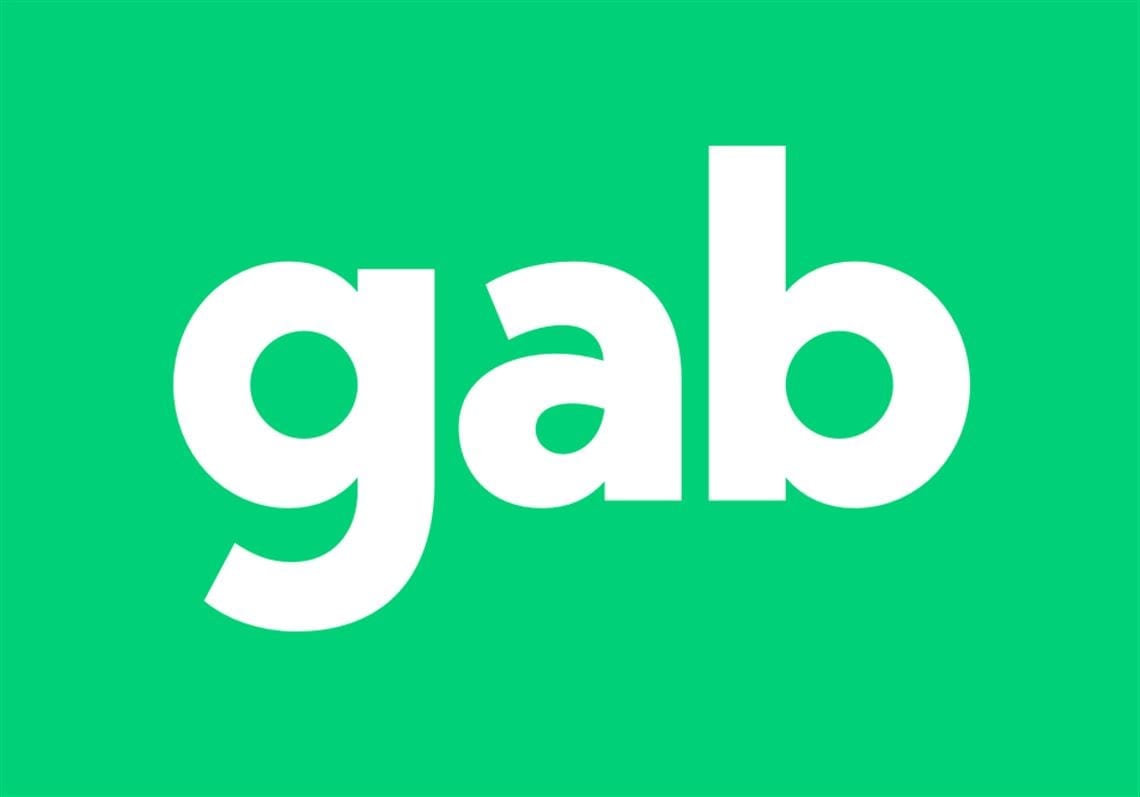
Gab is a microblogging alternative to platforms like Facebook and Twitter. Gab promotes a free speech absolutist policy that only restricts illegal activities. This has made the platform popular with users who value diversity of opinions.
Notice: This method no longer works
Since Dec 22nd 2020 Gab has disabled their API system that was based on Mastodon. As a result this article is no longer valid and the method described below is obsolete. Gab is currently developing their own API and this article will be updated when that becomes available.
There are several reasons why you might want to setup an automatic feed on your Gab profile:
1. Easy cross-posting between other social media platforms
2. Automatic publishing from an RSS feed
3. Preserving content that may be censored elsewhere on the Internet
In the steps below you’ll learn how to setup a feed to automatically cross-post a tweet from your Twitter account to your Gab profile using an IFTTT applet. IFTTT has many different applets and webhooks allowing for many different possible variations on this technique.
Step 1
Generate an API token for your Gab account. Gab is built on the decentralized Mastodon framework so the token generation is already well-documented.
Visit: https://takahashim.github.io/mastodon-access-token/
In the “Mastodon URL” type “https://gab.com”
In “Client Name” type whatever label you want to help identify the purpose of your API token. I chose “my-twitter-feed”
In “Web site” just enter any relevant URL, it doesn’t really matter.
In “Scopes” choose at least “read write” (you could choose “read write follow” but that’s not relevant to this tutorial.)
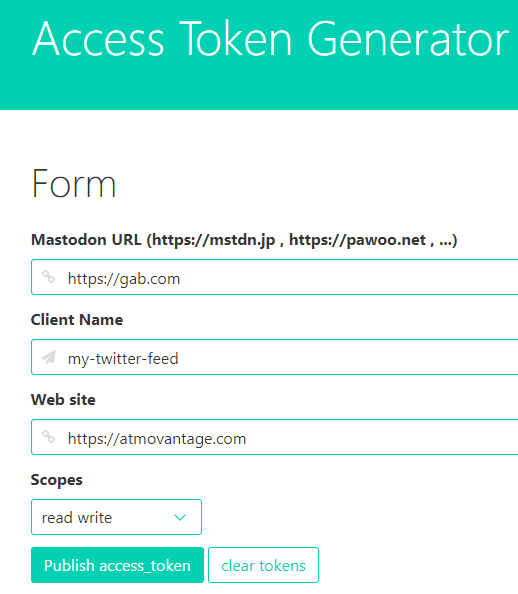

Step 2
Click “Publish access token” button.
Log into your Gab account.
You will then be presented with a screen asking you to either authorize or deny the API token request.
Click the “Authorize” button.
(Note: If you get a screen that says “client not authorized”, simply refresh the page a couple times and then the “Authorize” buttons will show up properly.)
Step 3
You will be redirected back to the Access Token Generator page and you should now see an API token under “Results” in the “access_token” section.
Copy that API access token down and save it for later.
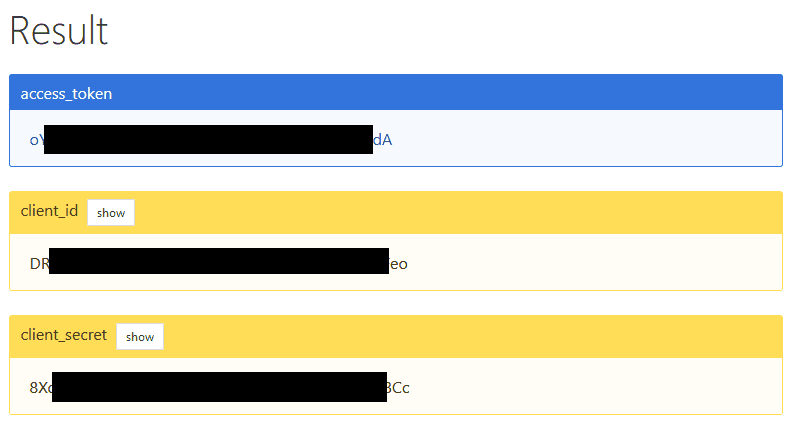
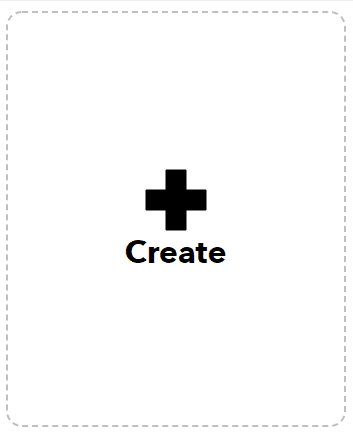
Step 4
Go to IFTTT.com and either log into your existing account or create a new free account (free accounts are limited to 3 applets).
Click the “+ Create” button.
For “If This” choose to add a new Twitter applet with the trigger “New tweet by a specific user”.
Enter your Twitter username/handle (ex. AtmoVantage),
Click “Create Trigger”
Step 5
For “Then That” choose to add a new Webhook to “Make a web request”.
In the URL field enter: “https://gab.com/api/v1/statuses?access_token=YOUR-API-HERE” replacing the “YOUR-API-HERE” string with the actual API access token you generated previously in step 3.
Set “Method” to “Post”.
Set “Content Type” to “application/x-www-form-urlencoded”
In the “Body” field enter “status=<<< {{Text}}>>>”
Click “Create Action” button
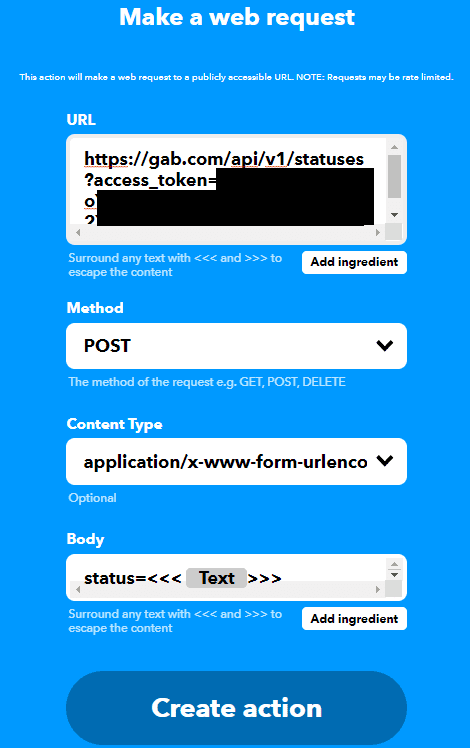
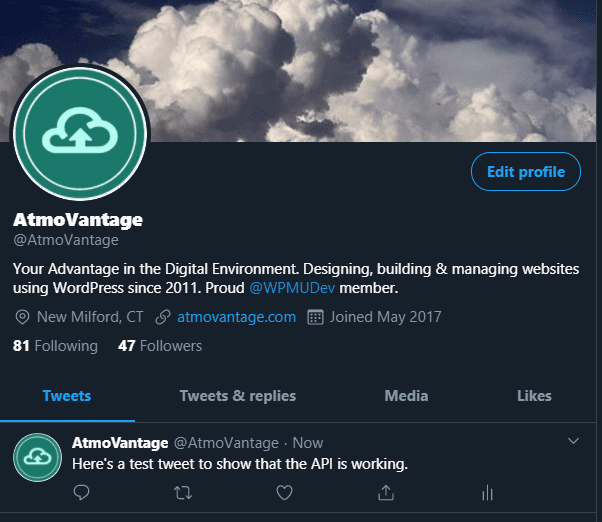
Step 6
Click “Continue” and then “Finish” to complete setup for the new IFTTT applet.
Go to your Twitter account and make a new tweet.
Be patient. The free IFTTT applets only fire about once per hour.
Step 7
After an hour or so, check your Gab profile to confirm that the tweet was cross-posted correctly.
Once you see the cross-posted tweet on your Gab account then you know it’s working. Sit back and relax and let the API do the cross-posting for you!
Make sure you read the risks and limitations below.
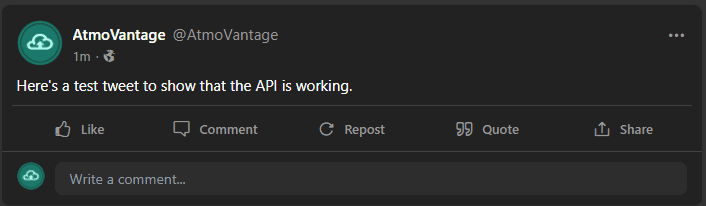
Limitations and Risks
- The free version of IFTTT applet typically only runs once per hour. This might result in a delay between when something is posted and when the automatic feed picks it up.
- API access with Gab may change or become unsupported in the future. Although Gab started out on the Mastodon framework they have made many changes and it’s possible in the future this method may stop working (or Gab may choose to restrict API access to only paying “Pro” users).
- Keep your API access token for Gab private and do not share it with anyone (unless you trust them and know what they are doing with that API token).
- Images, videos and quote tweets don’t translate well to Gab. This method works best for plain-text tweets (although if you’re creative it may be possible to modify the IFTTT applet to handle images).
- Ampersand (&) symbols don’t translate well from Twitter to Gab. They come through on Gab as the raw html “&”

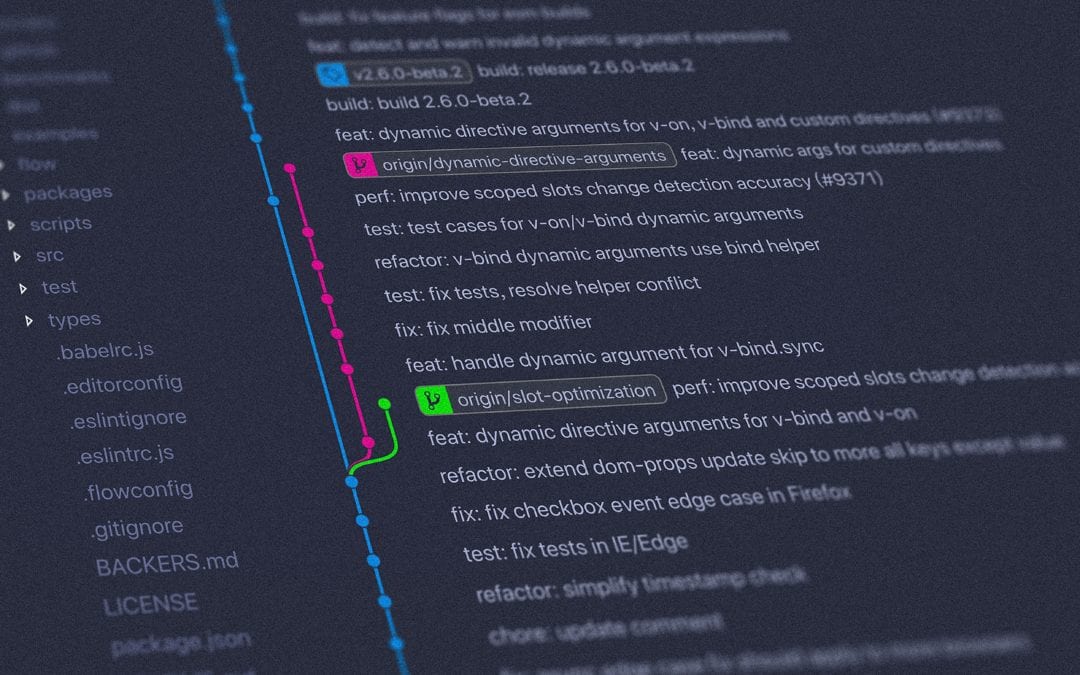
is there a way to actually post from any rss feed to gab. Say, from blogspot.com to gab.com?
Not at this time unfortunately. In mid-December Gab froze the API access based on the old Mastodon code and is working to develop their own in-house API. Until then I don’t believe there is another way to automatically post from an RSS feed to Gab. I’ll keep an eye out and update this article when such a method becomes available.
yes, @konzervarna is the example
Look on the bottom of this page: https://bitbucket.org/svobodapeg/workspace/snippets/4XnqAL/integromat-webhook-to-gab